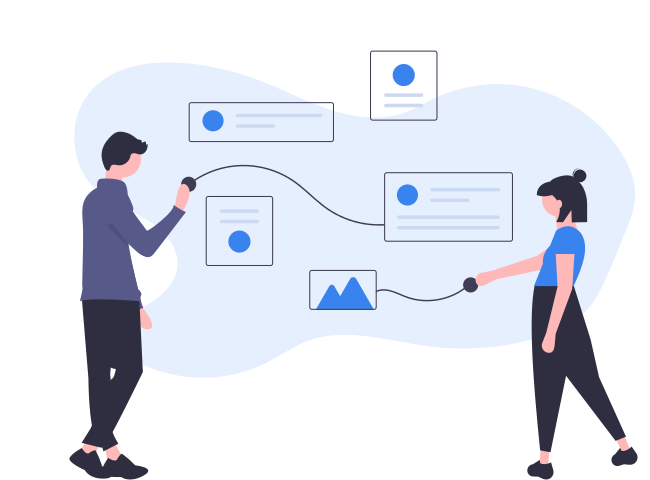Sketch
Sketch uses a group of artboards and design shapes to enable the designers to create a hi-fi level of interfaces and prototypes on a pixel-based canvas. Sketch also has a very convenient symbols feature that makes you reuse the UI elements you have once created. They also help to keep the interfaces consistent.