
What is Time Lag?
Google Time lag is an analytical tool provided by Google Analytics to analyze and monitor ad clickers' conversion rate or visitors to your website.
The time lag is when it takes a visitor to your site or an ad clicker to convert to a customer using a defined conversion model (attribution). Say you get a visitor to your landing page or your website, and the visitor visits your site up to 4 days before finally deciding to buy or subscribe to your product. Then the time lag for that particular client is four days.
Google time lag is a free tool provided by Google to help website owners analyze and strategize on their websites' conversion rates. It counts the total number of days from the visitor's first interaction with your site to the time the visitor buys something (conversion).
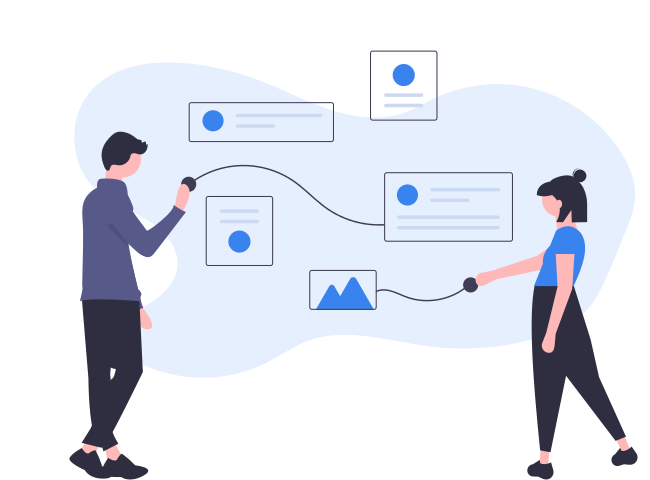
In today's hyper-competitive online marketplace, information and data are very vital to your marketing campaigns. The Google suite of analytical tools helps keep you one step ahead of your competitors by providing powerful analytics and data to help you make better business decisions.
The Time Lag can help you make sense of visitors to your website. It can help you analyze and find out which of your marketing and conversion strategies are not working. Knowing the average conversion rate of your visitors can help you understand what and what channels of communication are broken in your conversion pipeline and learn to fix and optimize them for better. You can use the time lag reports to measure your ads' effectiveness or your landing page design.
To enable a time lag report in your dashboard, you have to navigate to google campaign manager and allow permissions for "View Time Lag to Conversion Query at the user role level." Google provides Time lag report for free, and it integrates nicely into yo0ur website if it has a clean, uncluttered design with a search bar.
A time lag report reports that google prepares you to show and display the time lag report of your website and its visitors consisting of four rows: Time lag in days, Conversions, Conversion Value, Percentage Of total Conversions.
Time lag in days: This row shows the number of days your campaign has been running.
Conversions: This row shows the number of conversions of visitors to dedicated buyers per day.
Conversion Value: This shows the particular monetary value of each conversion. Spending loads of money on marketing campaigns and getting low-value clients can be discouraging, hence providing this feature.
Percentage of Total Conversion: Say you get 1000 visitors, and only about 40 get to buy or convert to customers. The rate of total conversion is then 4%. The Percentage of Total Conversion helps you know the actual effectiveness of your ads.
How to Implement Time Lag in Google Analytics
Implementing time lag in google analytics is a step every serious Entrepreneur or marketer has to take to get the best out of their campaigns. Here is a straightforward step by step guide in achieving this:
- To integrate time lag into your marketing campaign, first, sign up for Google Analytics by navigating to (https://google.com/analytics).
- Create an account with just your google mail.
- Create a property in your analytics dashboard. A property can be your landing page, website, or even an app.
- Set up a view: Views help you filter and neatly categorize data depending on the origin of the data or type of data.
- Add Link to Website: Google will generate a unique code for you to insert into your website. Follow instructions and add them to your website. If you are using WordPress or any other CMS plugin, install the google analytics plugin.
- Navigate to the time lag section:
- When you open the time lag section for the first time, there are pre-selected options that you are can and are allowed to tweak to suit your website's unique needs.
- Now select "All" in the type subsection, the type means the source of your traffic, or if you have other traffic sources or are using another ad campaign manager to run your ads, you are free to specify in the type section.
- Select the total amount of days you want to get reports. By default, Google sets this to 60 days, but if you are running a monthly campaign, You are advised to fix the day slider to 30 days to get reports at month-end or set it to more if you want to get your reports every quarter.
- Cumulative or non-cumulative: if you select cumulatively, it means you will get to see reports from previous days before running the ad. This can be helpful if you are taking a long-term outlook on your marketing campaigns. Non-cumulative means you get to see the time lag reports for that particular campaign.
- Now click "Done" to save all your settings permanently.
Overall, Time Lag reports are essential for marking campaigns and giving you business intelligence to help in retargeting or optimizing ad campaigns. That is where we at Clarity ventures step in.
Clarity Ventures offers a comprehensive set up for Google analytics, time lag reports, and other business intelligence types to help you move your business to greater profitability. At Clarity Ventures, your business is our utmost concern, so we take all the necessary steps to make sure you achieve your weekly and quarterly goals.
Clarity Ventures is fully capable of utilizing both front-end and back-end software integrations with your e-commerce platform. We believe in innovative solutions to give your business a competitive edge.
Stay ahead of your game with our search engine marketing services. Learn more about our SEO Services and feel the difference!